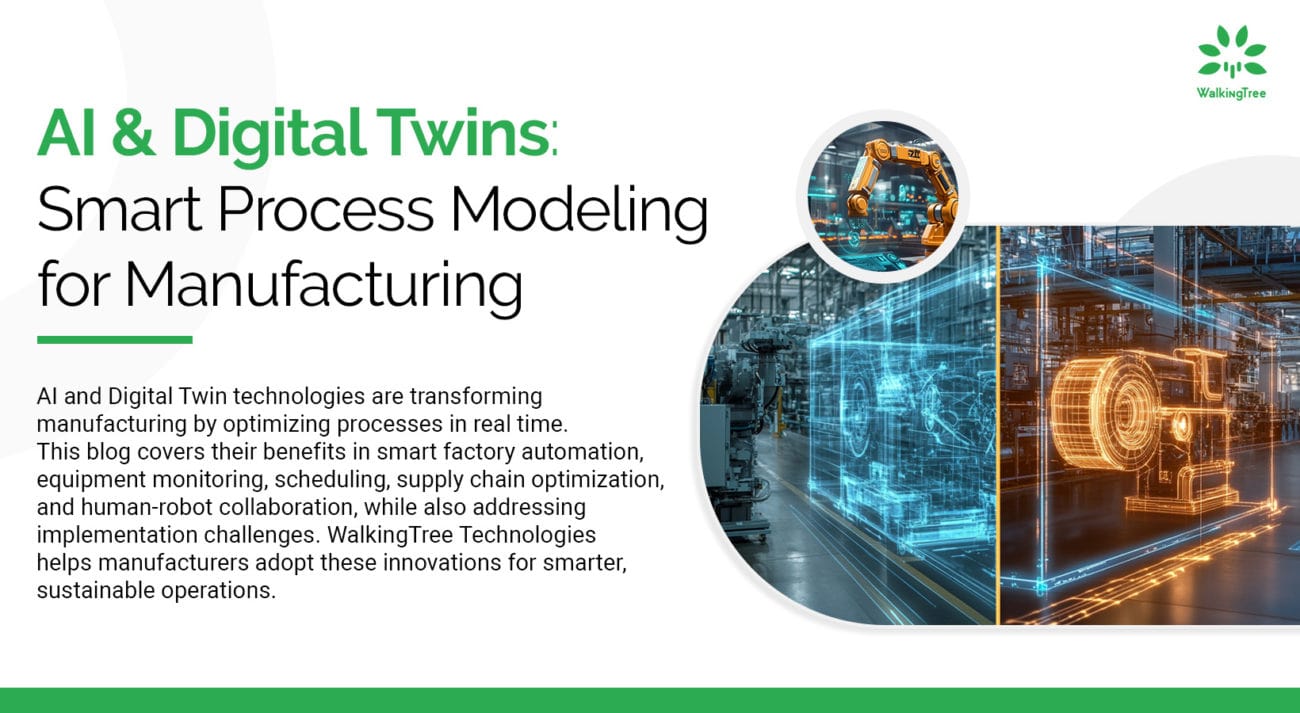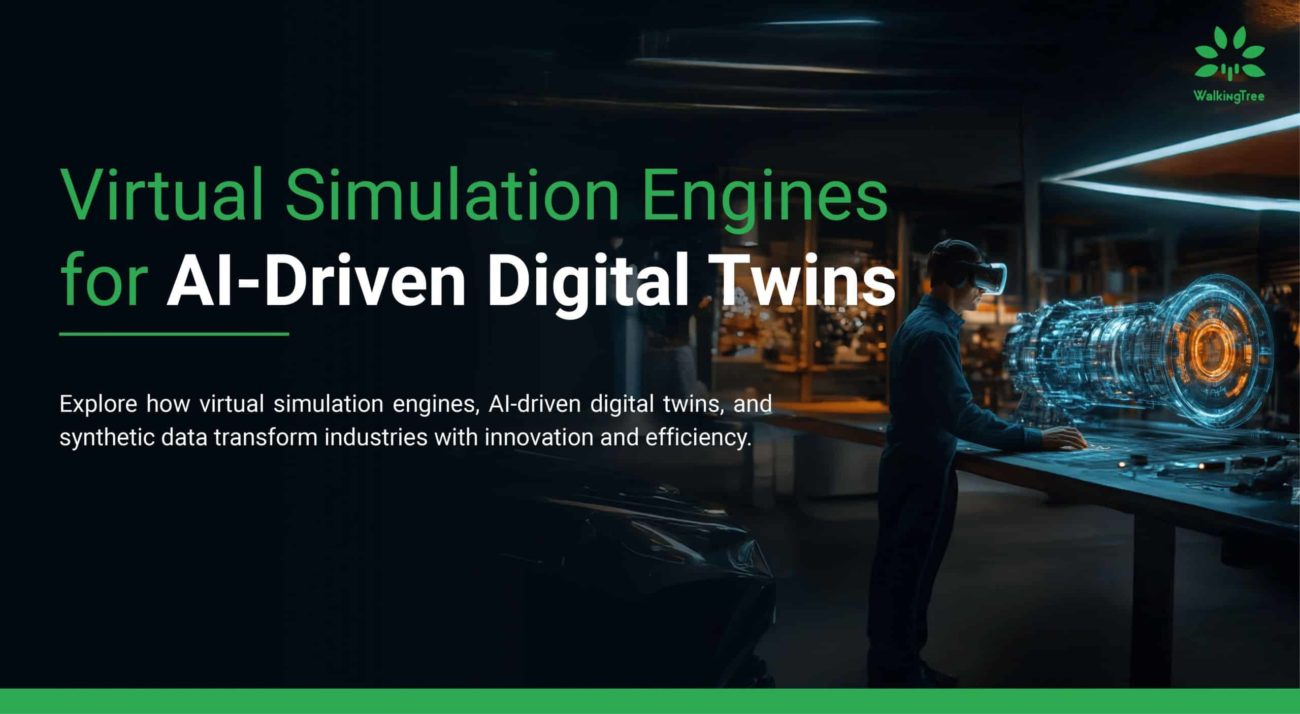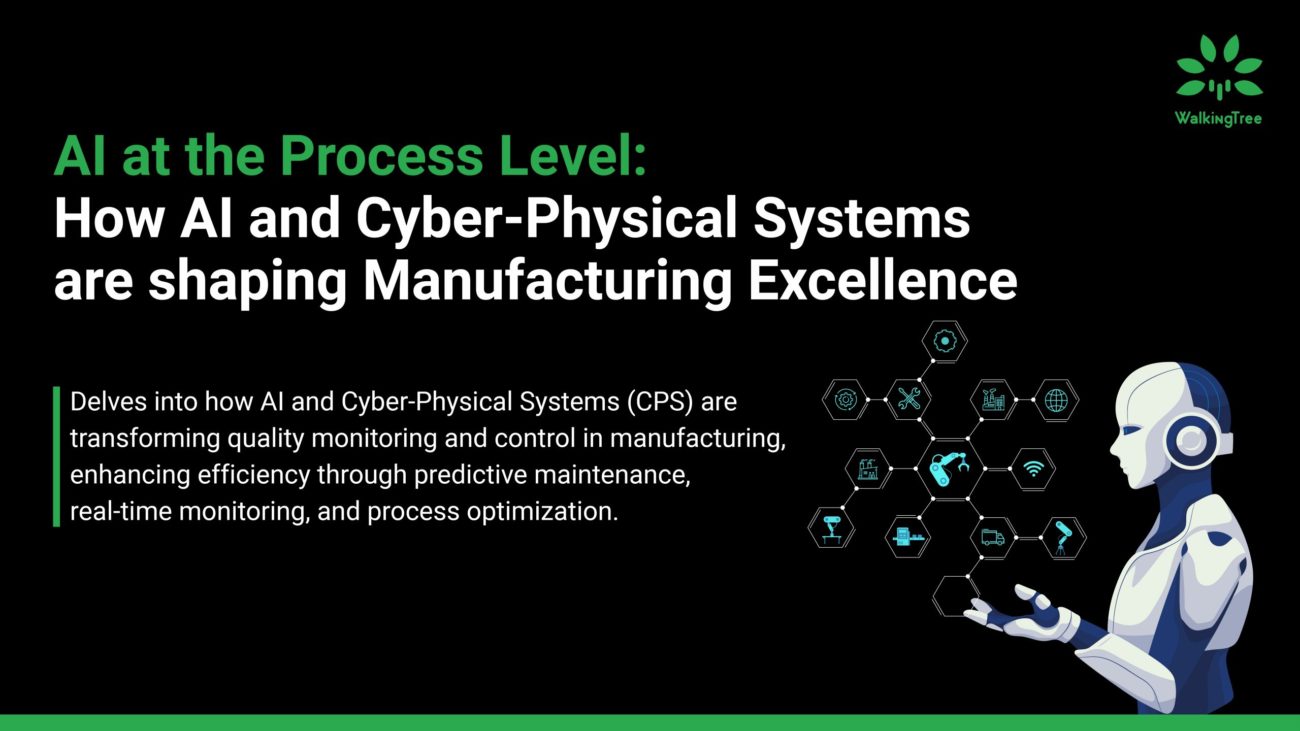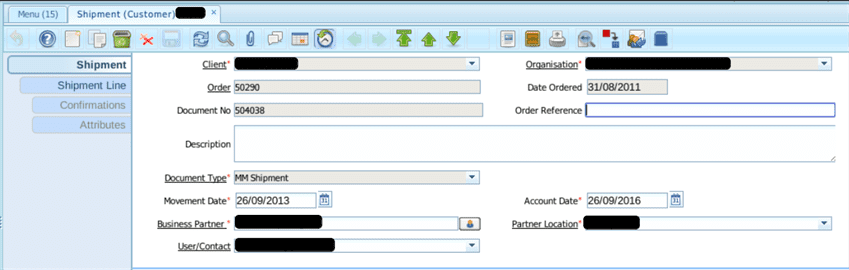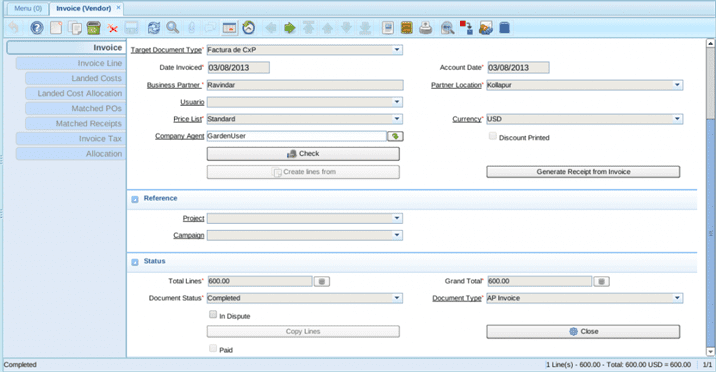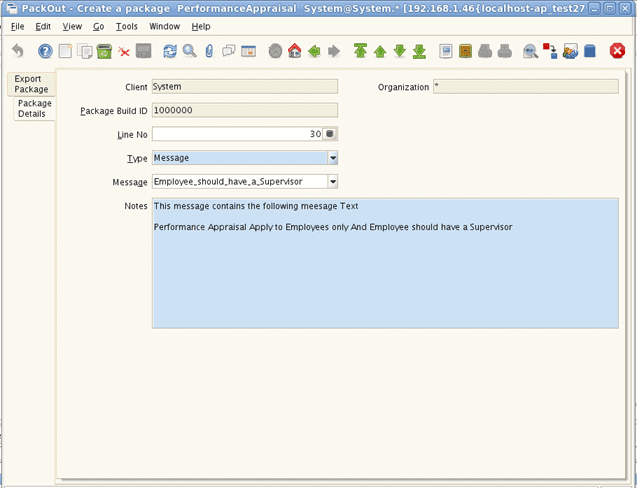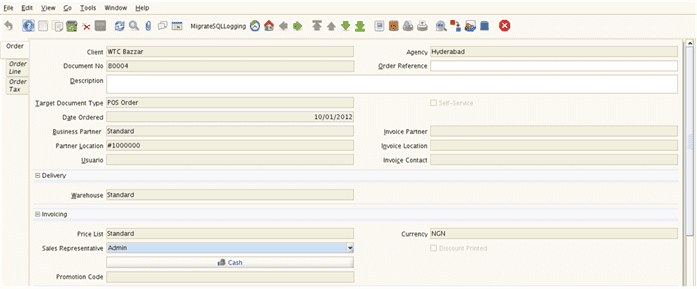Managing manufacturing involving assembling of parts to create a finished product
Problem Statement
Any Business which is involved in manufacturing process needs to take care of the following things
- Raw Materials that are needed to produce the Finished Goods. The raw materials are either procured from the supplier or it is by-product of some other manufacturing process in the same plant.
- Composition of Raw Material to produce Finished Goods
- Different Steps (Production Stages) involved in Manufacturing
- Resources Needed for Manufacturing (Machine as well as human)
- Track inventory at different stage of the process
Depending on the nature of finished goods and raw material and resources used to prepare the finished goods, the manufacturing process varies to great extent. In this article I intend to focus on manufacturing involving assembling of parts to create a finished good. Following diagram depicts one of the simplest process involved during a manufacturing process where customer places an order and manufacturing happens in the production unit and the item gets shipped to the customer (the focus of this article is on the light blue area of the diagram):
As part of this article, I will be explaining how the business can make use of Adempiere to manage their common need during the manufacturing process – involving assembling of parts to create a finished product. I have tried to keep things very simple to ensure that you get the first level idea about Adempiere’s capability to meet your manufacturing process automation need.
Scope of This Article
As part of this article, we will cover preparation of Bill of Materials (BOM, which will define the overall Composition of Raw Material), Steps in Manufacturing, Production of Finished Goods.
I am taking the use case for preparation of manufacturing of ‘Music Set’. For this example, I have assumed that One Music Set Contains following Items
• One Music Player
• Two Headsets
• One Adapter
I will demonstrate how to set up material and process required for creating a finished good, how to take an order and produce finished goods and how the inventory is updated during this process.
I have assumed that you have basic familiarity with standard Adempiere concepts like Product, Business Partner, Sales Order, Purchase Order, Inventory Review and other commonly used interfaces.
How Do We Do this in Adempiere?
Adempiere provides exhaustive set of functionality to manage simple as well as complex manufacturing processes. The steps listed in this section will allow you to be able to set-up manufacturing process where your prime responsibility is to assemble raw products to create finished product.
As stated earlier, I have taken an example of manufacturing of ‘Music Set’ to demonstrate how you can achieve your manufacturing need using Adempiere.
Create all the Raw Materials as products in Adempiere
Step(1) First Create ‘Music Player’
Step(2) Mark this item as purchased (assuming that we procure raw material from outside)

Step(3) Now associate product to a warehouse (e.g. Fertilizer Warehouse), through replenish tab and specify replenish criteria as per your business need
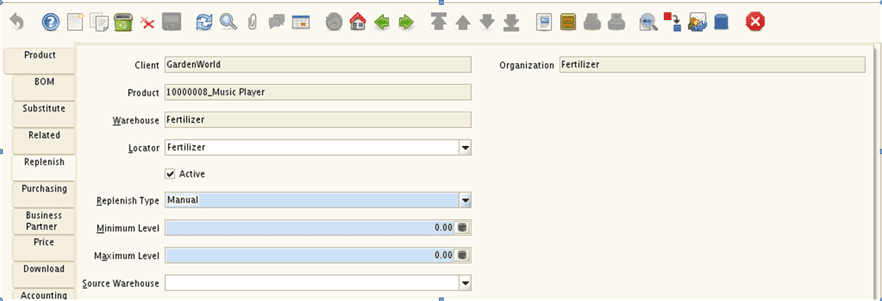
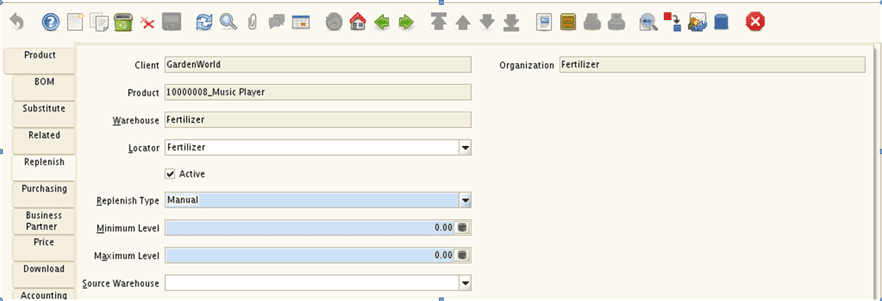 Repeat Step(1), Step(2) and Step(3) to Create Remaining Raw Material and verify that you have got the required raw materials as shown in below image:
Repeat Step(1), Step(2) and Step(3) to Create Remaining Raw Material and verify that you have got the required raw materials as shown in below image:
Procure Raw Material and Check the Inventory
(Step 1) Create Material Receipt for these Raw Material to increase the stock in Inventory (Refer to Material Receipt article for more detail).
(Step 2) In Receipt Line add product ‘Music Player’ with Quantity 10
Similarly, Create Receipt lines for Adapter and Head Set with quantity 10 and 20 respectively and make sure that you receipt lines look as shown in below image:
(Step 3) Complete the Material Receipt
(Step 4) Check the Inventory of the these products, through Product Info Panel ( Raw Material )
Similarly, check inventory for other raw materials as well. You will find that the warehouse has 10 Music Players, 20 Head Sets and 10 Adapters.
Configure Finished Good
Configure Finished Good in the system and prepare its Composition
Step (1) Create ‘Music Set’ (finished good) as Product in the system
Step (2) Uncheck ‘Purchased’ Flag as we intend to manufacture this product in our plant
In the above Diagram, “Bill of Materials” check box is still not checked. This flag will be checked automatically when you create a BOM, which will be covered in next step. This flag indicates the product is made of raw materials.
Step (3) Create BOM
Create BOM( Bill of Materials) for the product in BOM Tab of Product window. In this tab, select product as same the main product i.e. Music Set.
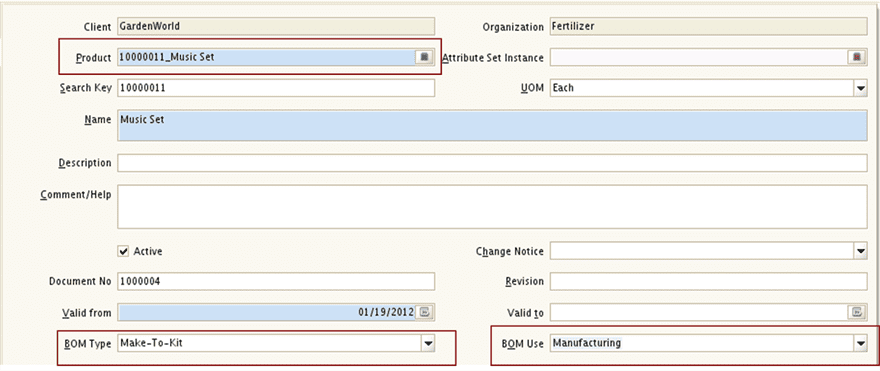 Important Points
Important Points
Set the BOM Type to ‘Make-to-Kit’, as this option will be useful when we create manufacturing order directly from the sales order. BOM Type has following options
- Make-to-Kit -> Create a Manufacturing Order, Receipt for the finish product and issue the Components automatically
- Current Active -> Only one active BOM will be allowed for a product
- Make-to-Order – > Components can have attribute set instance, otherwise it will not allow
- Product Configure -> No Implementation
- Repair -> No Implementation
Set BOM Use to ‘Manufacturing’. Following BOM Use options are available
-
- Master -> No Implementation
- Engineering -> No Implementation
- Manufacturing -> Create a Manufacturing Order, Receipt the finish product and issue the Components automaticaly
- Planning -> No Implementation
- Quantity -> No Implementation
Change Notice is useful, when some one wants to change the composition of existing BOM product. Generally in manufacturing, changing composition is governed by set rules.
Step (4) Configure Product Components in ‘Components’ included tab on the BoM tab of product window
- Set Component Type to Component
- Set Issue Method to Back Flush. Following Issue Method Types are supported:
- Back Flush – Raw Material will be reduced automatically and components will be increased automatically
- Issue – No implementation
- Floor Stock – No Implementation
- Components Can be configured as percentage, but in the current example we have used quantity
Similarly, Configure the Remaining Components and verify that you have components set up as shown in below image:
Step (5) Verify BOM
On product tab of the Product window, you will notice that the “Bill of Material” checkbox is checked and there is a new button “Verify BOM” as shown in below image:
BOM verification is important to ensure that there is no cyclic dependencies. We strongly recommend you NO TO skip this step. Now click on ‘Verify BOM’ Button, then and click on “OK” button.
Configure Manufacturing Workflow
In this section you will know how to configure manufacturing workflow.
Step (1) Set up Manufacturing Workflow
Open “Manufacturing Work flows” window and Create “Workflow”
Step (2)Create Activity
Create One Activity, this means one stage in manufacturing process. In our case we have only one stage i.e. assembly of these goods. It is mandatory to select the resource here. Otherwise you cannot complete the order.
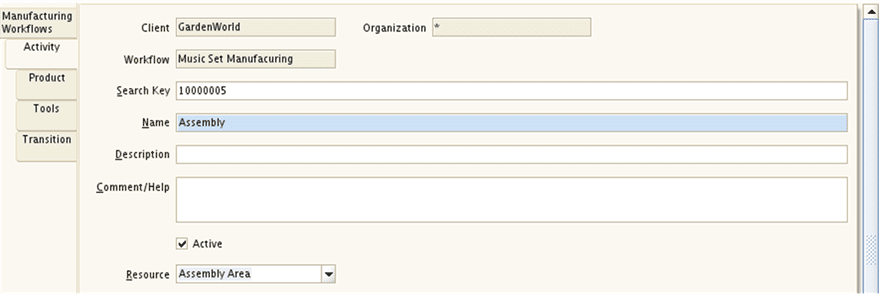
Step (2)Specify Starting Node
Come back to Manufacturing workflow window and indicate the activity you have created as starting node.
Create Manufacturing Order
In this section we will Create Manufacturing Order to Manufacture ‘Music Set’.
Step (1) Create new Manufacture Order
- Select Target Document Type as ‘Manufacturing Order’
- Select Product as ‘Music Set’
- Select Work flow as ‘Music Set Manufacturing’
- Set Quantity as ‘5’ as we want to produce 5 music sets
Step 2 Check the Product that needs to be manufactured in ‘Ordered Parent Product’ tab of Manufacturing Order
Step 3
Check the Components and their quantities needed to manufacture 5 ‘Music Sets’ in ‘Components of Manufacturing Order’ tab of the manufacturing window.
As expected, as we want to produce 5 music sets, we need 5 Music Players, 10 Head Sets and 5 Adapters.
Step 4
Now complete Manufacturing Order.
Step 5 Verify the stock of Components
Notice following:
- Quantity Available is reduced
- Quantity Reserved is increased, this meas we reserved these items for our manufacturing process
- Stock of Music Player
Similarly, you can verify other components.
Step 5 Verify the stock of Finished Product
Oops no Items exist yet. Well we have not manufactured anything yet.
Produce Items
Step (1) Open Order Receipt & Issue window
Step (2)
Select the manufacturing order that we have created and specify following:
- Set Movement Date to Current Date
- Select the Locator
- Quantity to Deliver is already set to 5 so no change in that
Now Click On ‘Ok’ Button which is at Bottom of the Window.
You will see the following window popping up, with information about Components and Final product that is going to be produced:
Another Dialog pops up to ask whether to close the document or not, Say Ok and close the document:
Now check the Inventory of Items. Notice that the Music Player Inventory has come down by 5 items, now 5 items are available
Similarly, you will notice that Head Set Inventory has come down by 10 items, now 10 items are available and Adapter Inventory has come down by 5 items, now 5 items are available.
Also, you will see that Music Set Inventory has increased. Now 5 items are available.
With this we are done with production of music set and we have verified that inventory has been adjusted correctly.
References
- http://www.adempiere.com/Libero_Manufacturing_Official_Extension
- http://www.adempiere.com/A_Step_by_Step_Guide_to_Libero_Manufacturing
- http://wtcindia.wordpress.com/2012/01/06/managing-workflow-in-adempiere/
Summary
As part of this article I have provided an example of managing one of the simplest manufacturing process using Adempiere. The manufacturing module in Adempiere is one of the most powerful module and it can meet most of the manufacturing process automation related need of the business. In this article you have learned how to configure finished goods as product, how to define process/workflow for manufacturing the goods and how the inventory is being impacted during different stages of the workflow.
I hope you have enjoyed reading this blog and it helps you in making better use of Adempiere ERP. In case you need professional assistance to be able to achieve your business need, you can always reach us by visiting our Contact Us page. If you have any specific question then feel free to post the same on our forum or the blog related to your topic of concern.